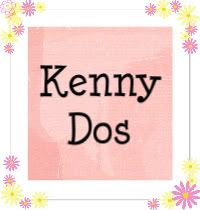Wednesday, March 25, 2009
Creating a Button
Of course you first need a nice image that anyone can access directly (e.g. located on PhotoBucket.) The size and shape depends on what you want, but keeping it at 125 x 125 serves a dual purposes— comes in handy as a regular ad. If you need help, get some resource ideas on creating blog ads.
Here’s the code you can customize and use for your button:
YourButtonLocation.jpg">
NOTES: Line #1 will display the button image while lines #2-4 create the scrollbox just below the image. You can adjust the box’s height and width. Just change ‘rows’ (number of lines visible in the box without scrolling) and ‘cols’ (number of characters across the box.)
Here’s what you do:
- Create a text/html gadget or widget in your sidebar or footer.
- Copy and paste the code above into your html gadget.
- Substitute your blog’s url for the bold text in line #3. Substitute your image location in lines #1 and 3. Adjust any row or column numbers.
- Preview/save the widget. You’re set to start your ‘grab my button’ campaign.
Actually this is a win-win situation for you and your friends. They get to show appreciation for your blogging or any help you gave them. You get to be noticed by their readers and maybe gain new traffic.
So, have you already created your custom button?You need to add a text widget in your WP sidebar and 'simply' put in this 'text' in html mode (in this sample I used your avatar in place of the button image you will design): I hope it shows up here if not I can send you the code:
Check your WP dashboard, under Appearance, Widgets. See if you can add a Text widget in your sidebar or footer. If so then the code would go there!
I didn't see any html code --- did you add some below the photo to create the scroll box? Here's what you need to add:
I think your image is too big to safely fit in anyone's side bar. Should be no bigger than 200 wide. 125 x125 is more customary. You need to use the same code I gave the others in this thread (but with your blog addr and image location.) After the smaller image, add this html code: